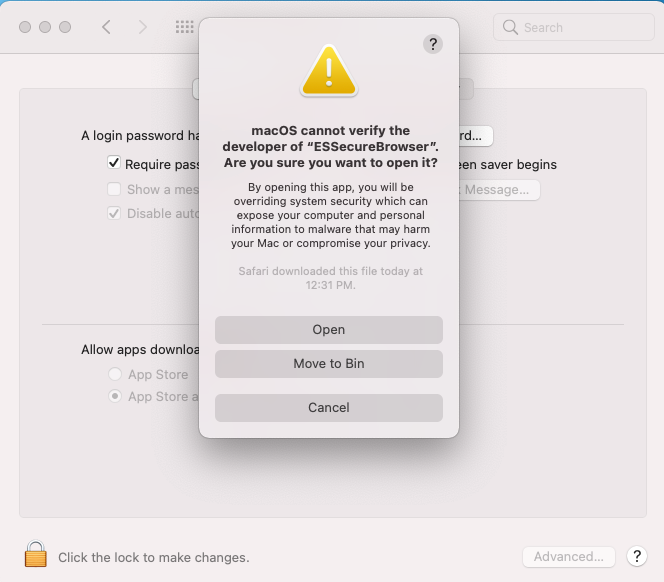Important information about ES Secure Browser
The ES Secure Browser application has been tested thoroughly. The application is designed to be safe, to run as part of delivering online proctored exams through ES Secure Browser. Any false positives alersts, flagged by the OS or major anti-virus companies are followed up by the application vendor since ES Secure Browser is not malware or a virusES Secure Browser uses the capabilities of artificial intelligence to carefully verify your identity. This check is to secure your exams and maintain the integrity of the exam deliveryCAREFULLY DOWNLOAD THE ES SECURE BROWSER SETUP FILE, WHICH IS APPROPRIATE TO YOUR OPERATING SYSTEM
You are responsible for reviewing the technical requirements expected, for the exam delivery. This is for you to make sure that the system is compatible for the ES Secure Browser to be installed deliver the exam with ease. If your system does not meet the requirements and causes a problem during the exam, you will have to reschedule the exam
NOTE: We strongly recommend using a personal computer (not issued from your employer or your educational institution) and use it ona a wired connection (Ethernet/LAN connection). The online exam can not provide smooth delivery when the exam is taken using (1) a work computer/computers povided by your educational institution and (2) an unreliable internet connection. Firewalls and security settings on your work computers/computers povided by your educational institution, may restrict the ES Secure Browser from operating properly. Unreliable internet connections (wireless network, VPN, mobile hotspot) may lead to being poor connection, delivering less than expected speed or to disconnection.
| Technical requirement | Technical Specification |
|---|---|
| Operating System | Windows 10 (64-bit) (excluding 'S Mode') Windows 8.1 (64-bit) (all editions except 'RT') Windows 8 (64-bit) (all editions except 'RT') Mac OS 10.12 to 11 (excluding beta versions) Note: Windows Operating Systems must pass Genuine Windows Validation.
|
| Firewall | Do not take your exam in a machine, whcih is managed by betwork/configured under a corporate firewall (including VPN). We recommend testing on a personal computer. Machines managed by corporate organisations/Office laptop/machines will have stringent imposed onto them, thus attempting exam using such machines will result in difficult exam delivery |
| Device | All tablets (hybrid like Windows Surface Pro as well) and mobiles are strictly out of scope for exams |
| RAM |
OS specified minimum RAM 4 GB RAM or more |
| Display |
Minimum Resolution: 1024 x 768 in 16-bit color. Additional monitors are forbidden. |
| Internet Browser | The newest versions of Safari, Chrome, and Firefox.Internet Explorer/Edge are prohibited |
| Internet Connection |
For optimal performance, a reliable and stable connection with a speed of 3 Mbps upload and download is required. We recomment you to use a wired (LAN) connection rather than a wifi network If you are attemting exam from a home network, shared within the family, instruct the rest of your family memberes to refrain from using the internet, during your exam schedule We do not recommend you to use tethered network from mobile device. As you know most of them deliver highly fluctuating network delivery |
| Webcam |
Webcam must have a minimum resolution of 640x480 @ 10 fps mac users may need to allow ES Secure Browser within their ‘System Preferences: Security & Privacy: Privacy’ settings for Microphone, Camera, Automation and Input Monitoring. |
| Sound & Microphone |
Verify the audio and microphone are not set on mute in your machine Mac users may need to allow ES Secure Browser within their ‘System Preferences: Security & Privacy: Privacy’ settings for Microphone, Camera, Automation and Input Monitoring. |
| Browser Settings | Internet Cookies must be enabled. |
| Power | Ensure yor are conencted to reliable power source before you start your exam |
| Headphones and other items | During the exam, you may not access the following types of personal items: mobile phones, headphones or headsets (wired or bluetooth), handheld computers or other electronic devices, pagers, watches, wallets, purses, hats (or other head coverings), bags, coats, books, notes, or any other materials not specifically approved |
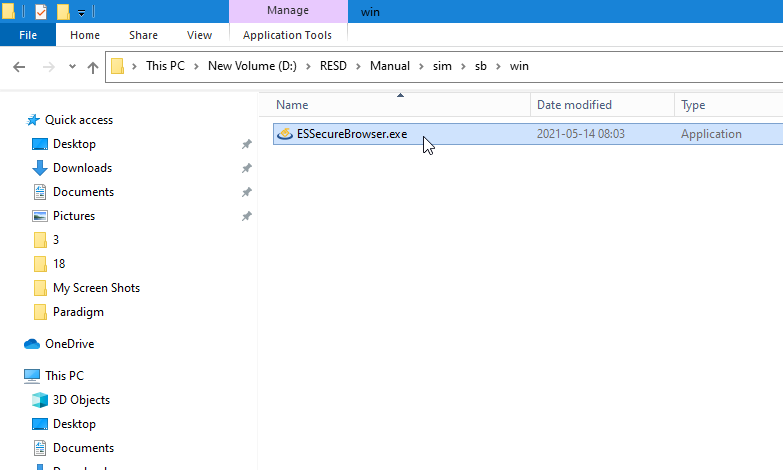
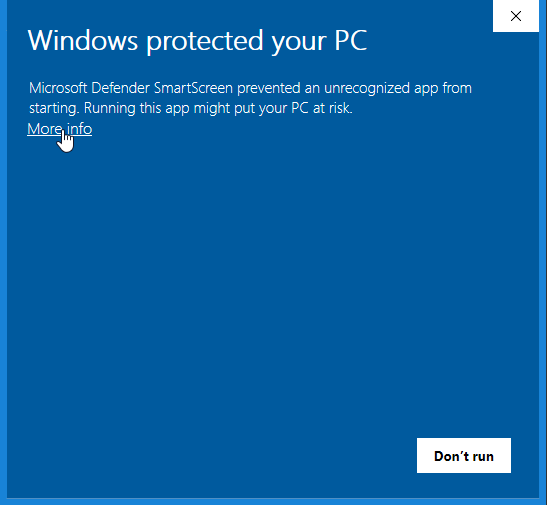
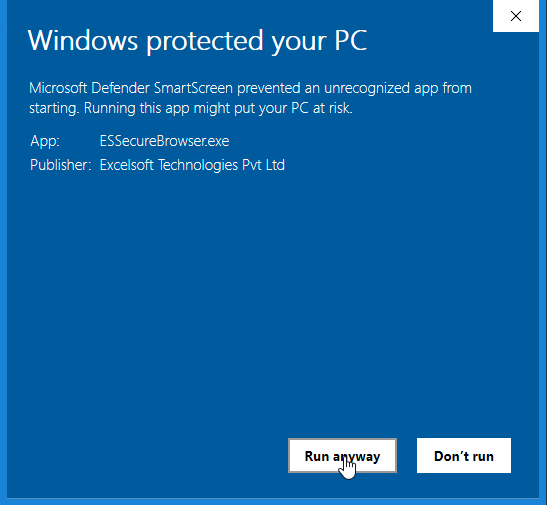
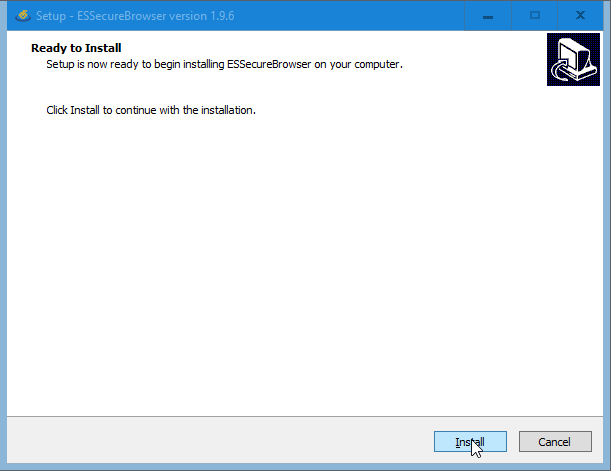
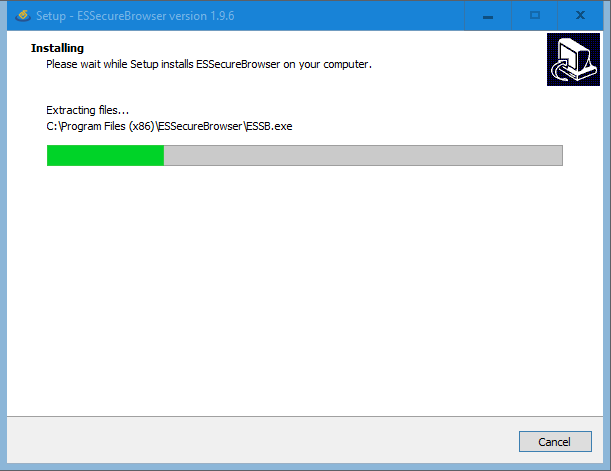
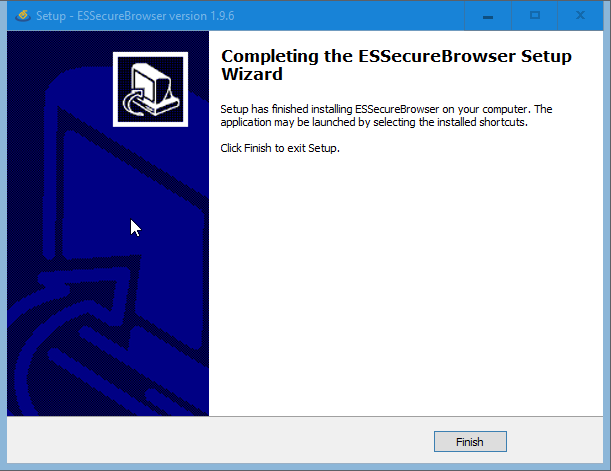
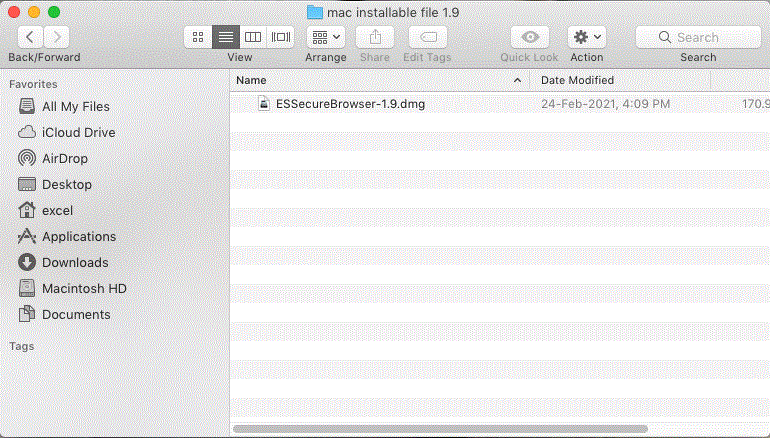
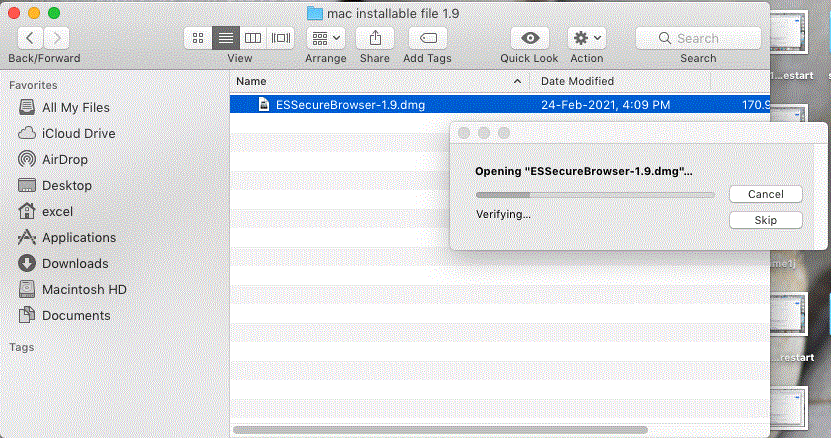
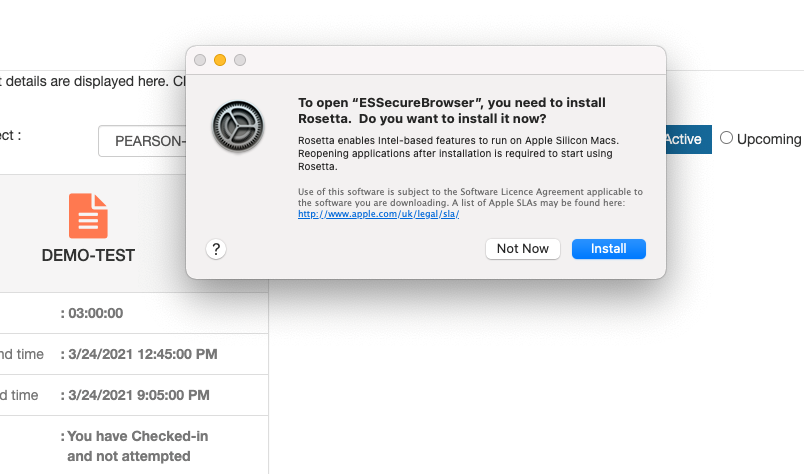
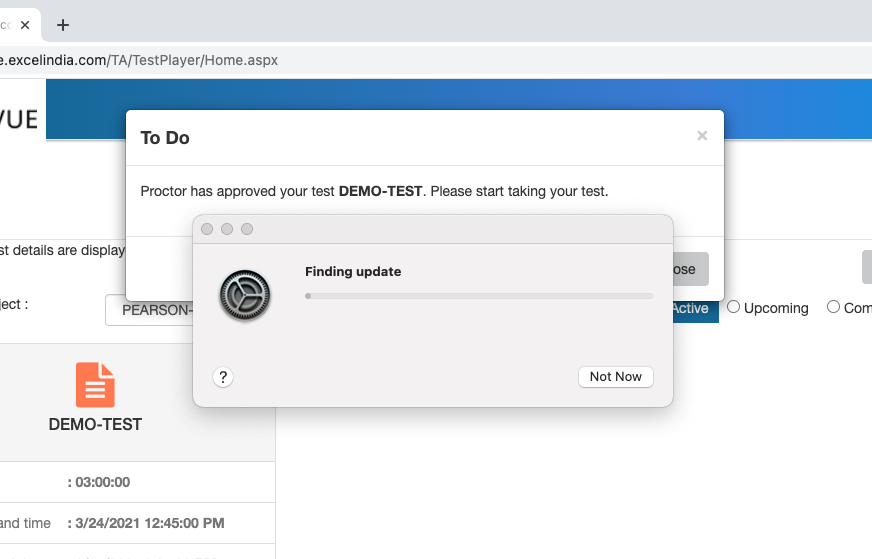
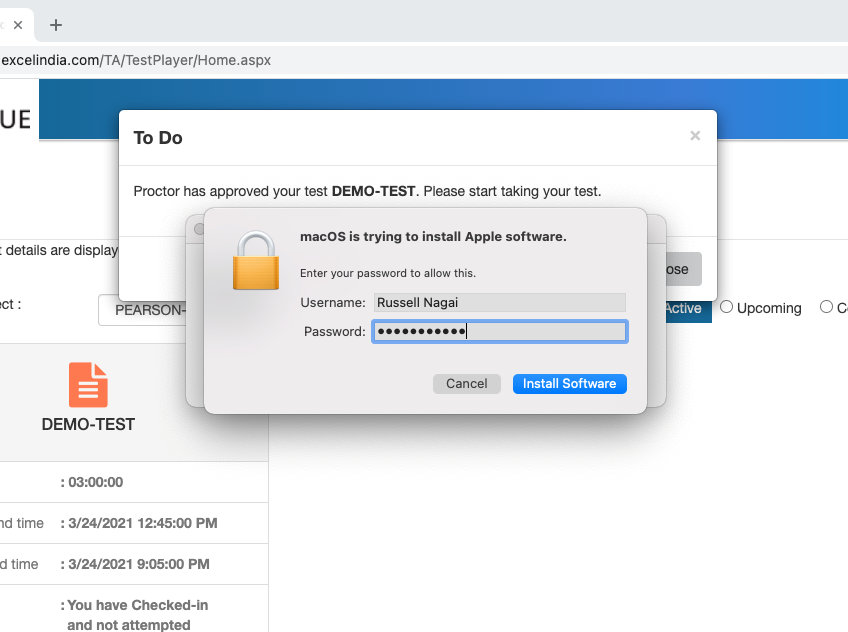
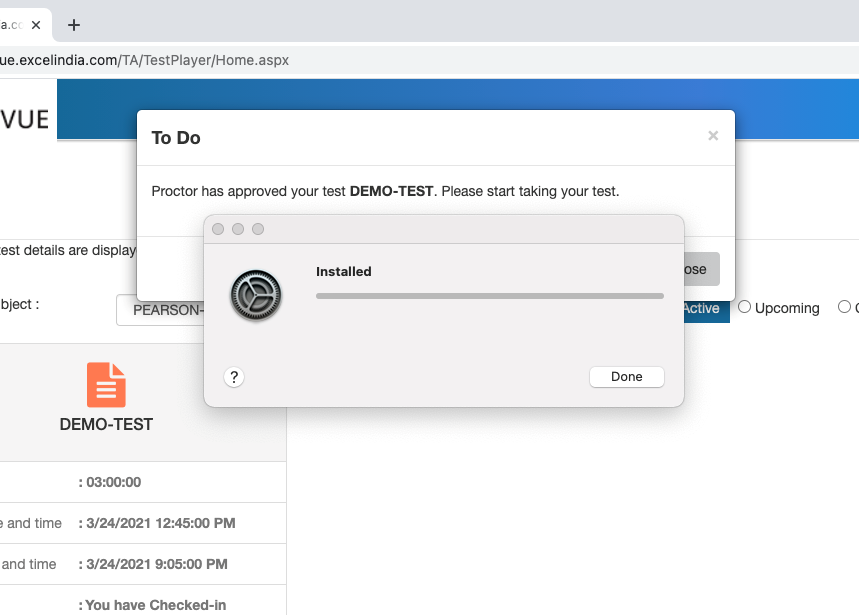
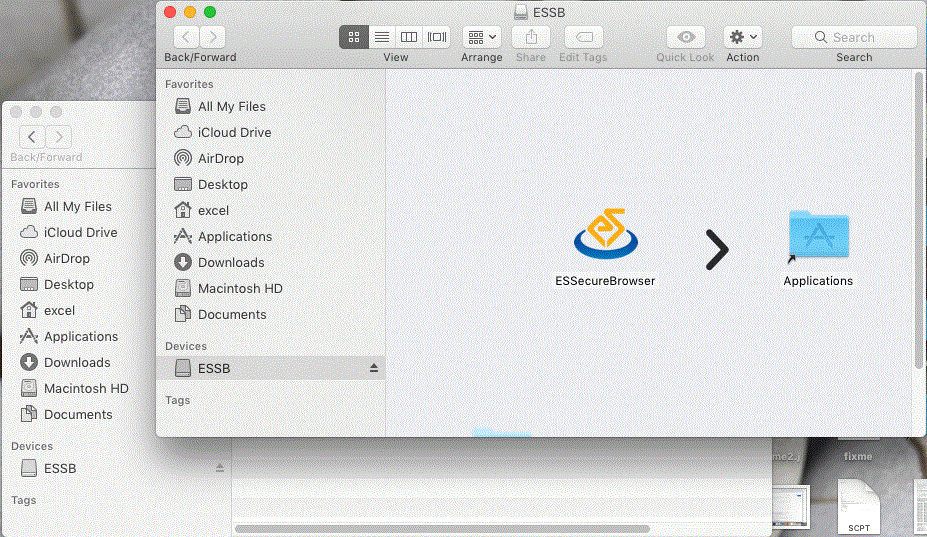
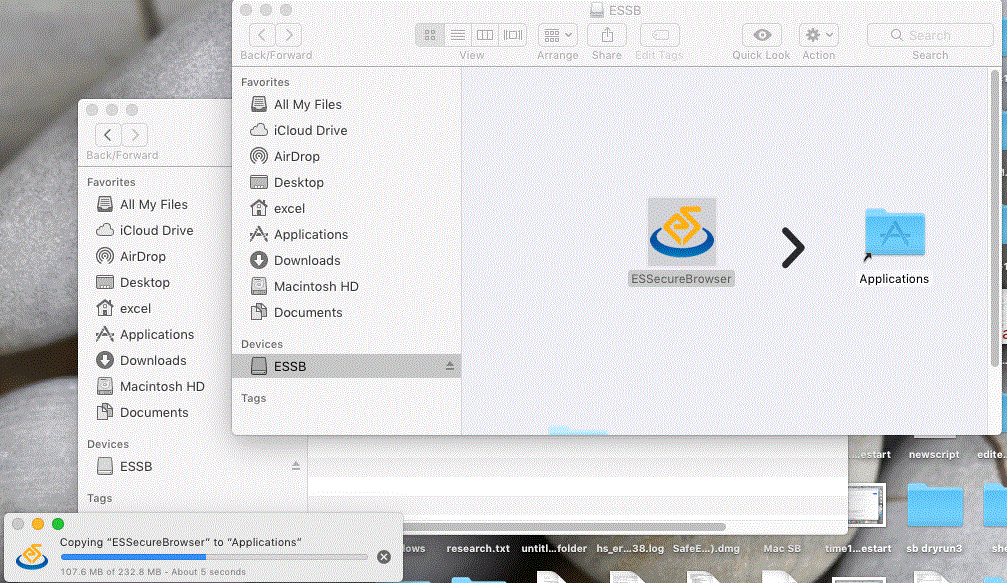
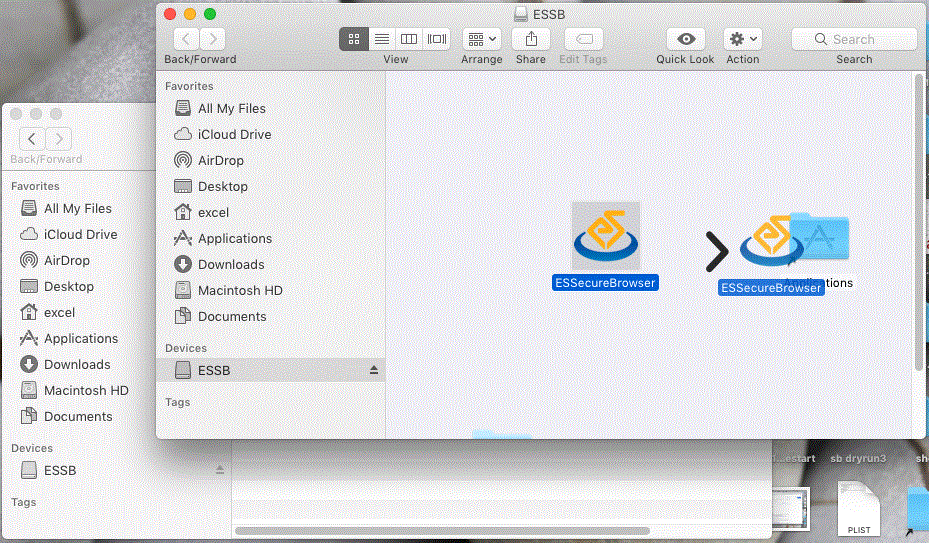
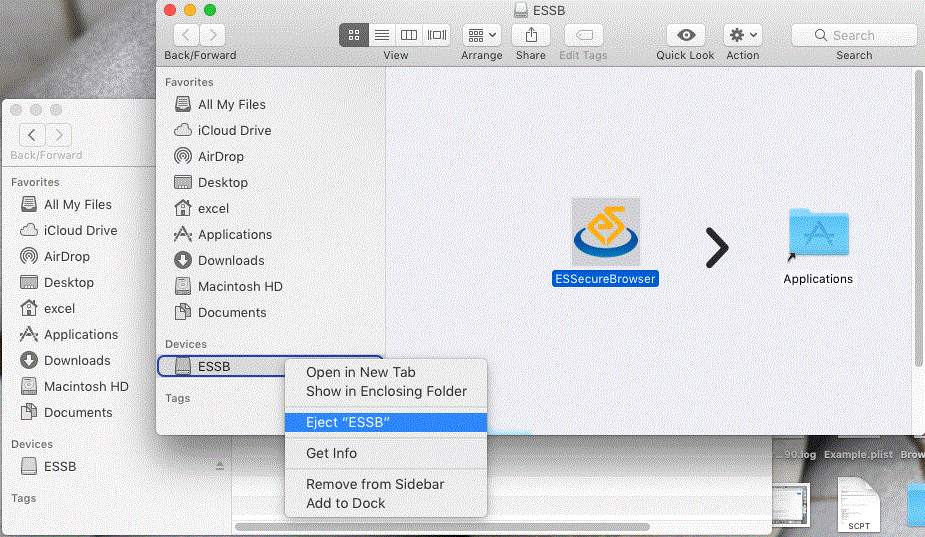
 in the Dock. And click on the Security & Privacy
in the Dock. And click on the Security & Privacy
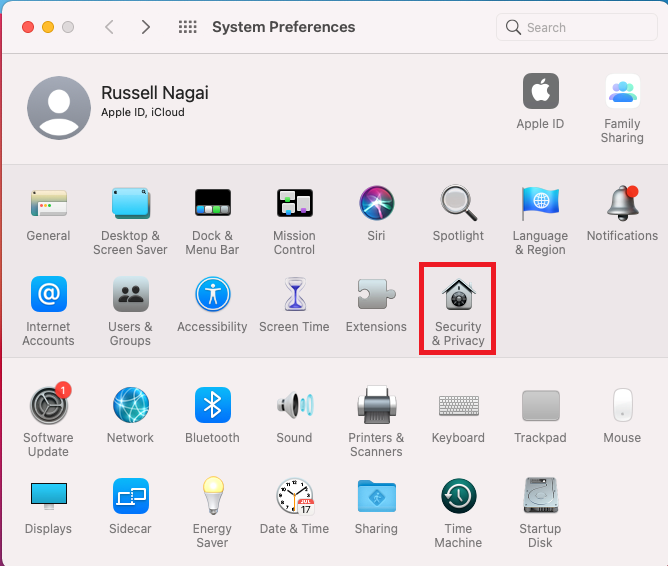
 icon under the General tab. Provide your system user name and password if prompted
icon under the General tab. Provide your system user name and password if prompted